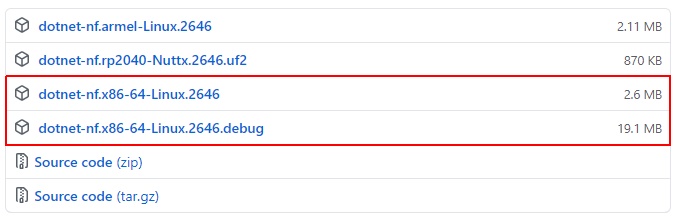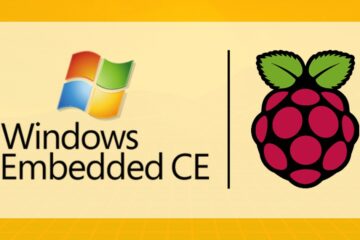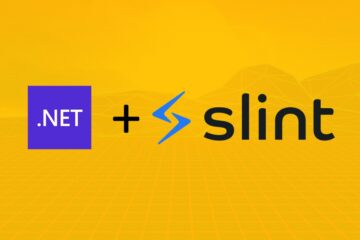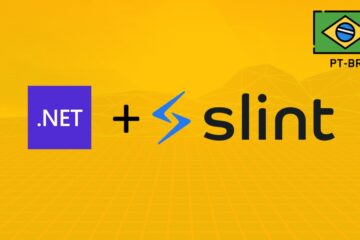I presented in the previous post my adventures with porting .NET nanoFramework to Linux and NuttX. In this article I will document how you can run .NET nanoFramework applications using the Linux port.
You can use any solution created by the .NET nanoFramework extension for Visual Studio. Unfortunately, there is not yet a template for the dotnet CLI (to be independent of VS 2019 for example). For this case, I created an example that you can clone the repository.
⚠️ For the following steps we will use commands that are part of Mono. Make sure you have the latestmono-completepackage installed on your Linux distro.
Follow the steps with a terminal opened:
1- Clone the repository of examples:
git clone https://github.com/dotnuttx/nanoFrameworkPOSIX-samples.git
2- Go to the CSharpHelloWorld folder:
cd nanoFrameworkPOSIX-samples/CSharpHelloWorld
For this example we will compile the following Program.cs:
using System.Diagnostics;
using System.Threading;
using nanoFramework.Runtime.Native;
namespace CSharpHelloWorld
{
public class Program
{
public static void Main()
{
Debug.WriteLine($"Hello from nanoFramework on {SystemInfo.OEMString}!");
Thread.Sleep(Timeout.Infinite);
}
}
}3- Download the NuGet packages listed in packages.config, run:
nuget restore
⚠️ Thev2.6.4.6version of the interpreter for Linux needs exactly the1.10.5-preview.18version of thenanoFramework.CoreLibrarypackage
4- Compile the solution, run:
msbuild
After the build you should have the following files with the .pe extension in the project's bin/Debug/ folder:
ls -l bin/Debug/*.pe
-rw-r--r-- 1 castello castello 456 Jun 22 17:17 bin/Debug/CSharpHelloWorld.pe
-rwxr--r-- 1 castello castello 31668 Jun 19 07:25 bin/Debug/mscorlib.pe
-rwxr--r-- 1 castello castello 1496 Jun 19 07:46 bin/Debug/nanoFramework.Runtime.Native.pe
These are the Portable executables/assemblies that the .NET nanoFramework interpreter knows how to read and execute. If you have them listed in the bin/Debug/ folder, congratulations 🎉 you have successfully compiled the application.
You can download pre-compiled Linux interpreter binaries here: https://github.com/dotnuttx/nf-Community-Targets/releases
For Linux x86-64 architecture we have two flavors of the binary:
⚠️ The.debugversion of the binary is compiled with debug symbols and sometrace by printenabled. It will be useful if you are working on interpreter development.
To install the runtime, download the binary, add execute permissions and move to /usr/bin/:
wget https://github.com/dotnuttx/nf-Community-Targets/releases/download/v2.6.4.6/dotnet-nf.x86-64-Linux.2646
chmod +x dotnet-nf.x86-64-Linux.2646
sudo mv dotnet-nf.x86-64-Linux.2646 /usr/bin/dotnet-nf
Now we can finally use the runtime, to run our compiled application in the first steps. The binary takes as argument the path of a folder where it will load all listed .pe files. Go to the CSharpHelloWorld/ folder of the example repository and run:
dotnet-nf bin/Debug/
If you have something like the following output:
⚠️ TheSystemInfo.OEMStringproperty on POSIX platforms will present the same information as theuname -acommand, probably this info will be different on your Linux.
Congratulations 🎉! You've run your first .NET nanoFramework application on Linux.
Having nanoFramework running on Linux is a nice option, for anyone who wants to study the internals of nanoCLR, to test and debug using the penguin system 🐧.
⚠️ Remembering that this is something I am working on weekends and during my free time. It's 'EXTREMELY EXPERIMENTAL' and I'm not being funded by any group or institution for do it.
Did you like the possibility? If this is in any way helpful, or makes sense to you, let me know. Send me a hello on Twitter @math_castello or Linkedin 👍